Warning: The information provided here is for reference only. It is quite possible that you will completely destroy your computer, family, and the world by following this advice, or these directions. Exercise caution and use at your own risk. Best rule of thumb: create a good usable backup before trying anything new with your computer
New to Linux / Never Heard of it?
Are you new to Linux? Have you never had a chance to play with Linux, but are curious to give it a try without trashing your computer?
It can be hard to learn a new system, especially when it is a computer operating system and you depend on your computer working. You may not have an extra computer around to simply install Linux on. Or, perhaps you do not wish to get into scary things like ” dual booting” until you are more comfortable with Linux.
The Solution – Live Linux
Why would I want this? A Live Linux CD is on operating system on a CD. It allows you to run Linux on your machine without making any changes to your hard drive. All you need is a computer that is able to boot from a CD and a special Live CD. There are two problems with a Live CD.
- They do not allow you to save data, since CD’s are, by nature, unwriteable
- They are of no use if you have a netbook or other computer that has no optical driv
Relax, there are other options if your computer can boot from a USB drive. One of them is to boot from a USB pen drive. For the purpose of this tutorial, we’ll be looking at the Ubuntu Live CD
How?OK, so how do we do this. This is a fairly simple process:
- Get a new pen drive, preferably one that will be large enough to hold the operating system and the files (at least 2GB)
- Download unetbootin
- Create the disk
- Make the drive persistent
Step-by-Step
Step 1 – Get a USB Jump Drive
Purchase a new pen drive from your favorite retailer. Preferably, the pen drive should at least have a capacity of 2GB, though 1GB will work if necessary. If you are trying to use a smaller drive, you may wish to use a distribution other than Ubuntu, such as DSL or Puppy Linux which are designed to have a very small footprint.
Step 2 – Download unetbootin
Download unetbootin from http://lubi.sourceforge.net/unetbootin.html
Unetbootin is a little program that will install syslinux on to your pen drive automatically to allow you to boot. It knows the addresses of the latest Linux distribution iso files and makes creating a bootable pen drive a breeze.
Step 3 – Create the USB disk
Once you have downloaded unetbootin, you will want to launch it. You should see a dialog very similar to the one shown below:
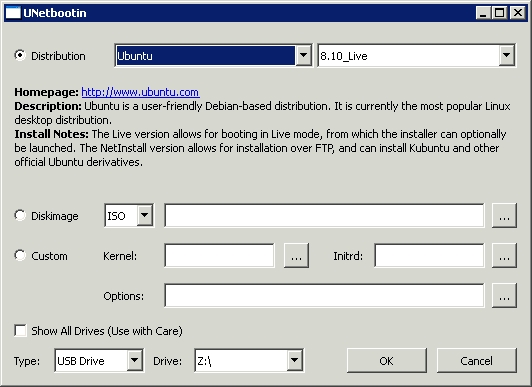
Select the Distribution radio button and then select Ubuntu as the Distribution and the current live version. Finally specify the pen-drive that you would like to use as your new live disk.
Once this is complete, you should try to boot from your new pen-drive. You may have to either modify your BIOS, or press a special key such as F12 on boot to tell your computer to boot from a device other than the internal hard drive. Your computer should be able to boot from the USB drive, but it will behave exactly like a CD, including the inability to save any of your work.
Step 4 – Make the drive persistent (Changes survive a reboot)
By making the pen-drive installation persistent, you are modifying the installation to allow you to save changes. This will alter the Linux installation so that it does not assume that install media is unwritable. To do this, you must modify syslinux which was created to boot the drive.
- Boot your system from your host operating system (something other than off the pen-drive)
- Mount the pen-drive
- Edit text.cfg from within the syslinux folder by replacing the default live entry with:
Code:
default persistentlabel persistentmenu label ^Start Xubuntukernel /casper/vmlinuzappend file=/cdrom/preseed/xubuntu.seed boot=casper initrd=/casper/initrd.gz quiet splash perssistent --Conclusion: It is relatively easy to get a Linux booting pen-drive and doing so can really have many benefits. Once you get this set up, you can use it to try out Linux, to recover data from broken machines, or simply to give yourself a computer on a go. Nothing is more convenient than leaving your computer at home and popping in a pen-drive with all of your software and e-mail configured when you arrive at your destination. Good luck.